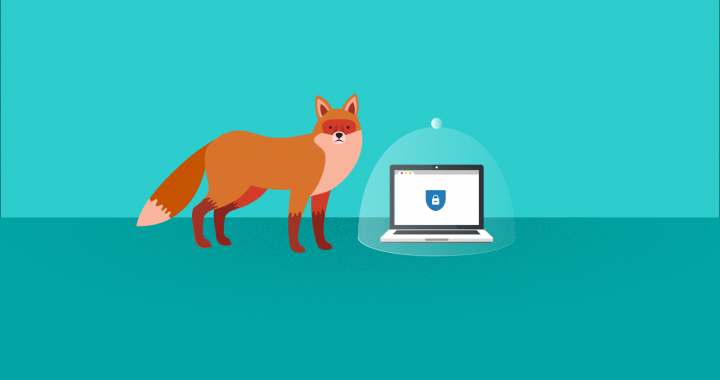AOMEI Partition Assistant Review: The Simplest Partitioning Method
4 min read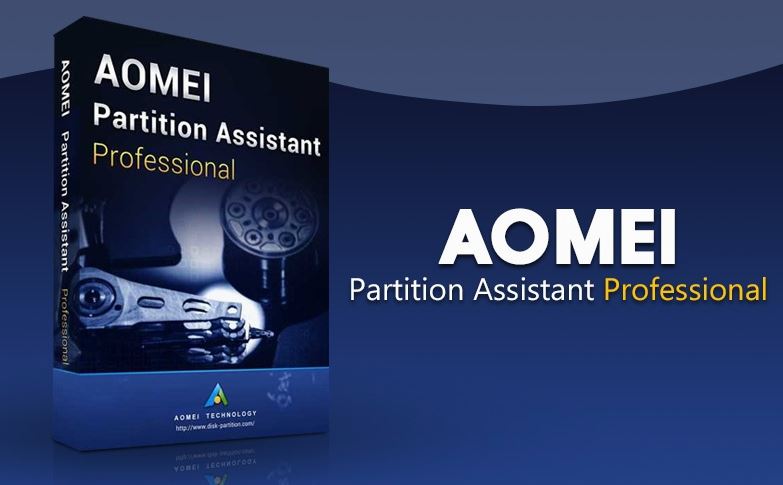
 Today, it is no longer difficult to partition the hard drive correctly. You do not need to use boot disks and stop using the command prompt. With the availability of premium software such as AOMEI Partition Assistant, you can now easily partition your hard drive. With the help of AOMEI Partition Assistant, you can not only easily partition your hard drive, but also safely with minimal effort. No valuable data is lost during the partition process.
Today, it is no longer difficult to partition the hard drive correctly. You do not need to use boot disks and stop using the command prompt. With the availability of premium software such as AOMEI Partition Assistant, you can now easily partition your hard drive. With the help of AOMEI Partition Assistant, you can not only easily partition your hard drive, but also safely with minimal effort. No valuable data is lost during the partition process.
The AOMEI partition wizard is a partition magic that allows you to partition your hard drive safely and without data loss. You can change the size of the partition to increase the size of the partition. In this way, you can solve the problems of little storage space. It is also possible to reduce the partition to obtain a reasonable partition size. With the AOMEI partition wizard you can also create a new partition, merge partitions and copy, delete and format partitions. The product also includes a separate module that deletes the data. The AOMEI partition wizard was developed using industry-level data protection technology. You can partition your hard drive regardless of the MBR or GPT hard drives or the total size of the hard drives.
With the AOMEI Partition Wizard, you can resize, move and merge partitions, including the “Copy disk” option. You can also migrate your hard drive’s operating system to SSD. You can easily create, format and delete partitions, including the possibility of creating a bootable CD wizard.
The Copy Partition Wizard contains two separate methods to clone and transfer partitions. With the help of AOMEI Partition Assistant, you can easily update hard drives and transfer a large block of data from one hard drive to another. With the built-in MTFS to FAT32 converter, you can convert file systems between FAT32 and NTFS without losing data.
To work with AOMEI Partition Assistant, you must first download and install the software. You must provide the appropriate license key that you received shortly after completing the purchase. After activation, you can work with all the functions of the tool.
Once the program window is closed, you can open the tool by double clicking on the desktop icon. If Windows 10 asks you to accept the changes, you must press Yes and continue. Then you can work with the program.
The AOMEI Partition Wizard panel shows all the required information about the hard disk partition. The tool displays a list of all partitions on your hard drive with information about total capacity and free space. The standard dashboard shows the general modules in the navigation area on the left. You can perform disk cloning and quick partitioning, including the ability to erase the hard disk. You can also use the tool to test the surface of the hard drive and rebuild the MBR. You can also delete all partitions and convert the existing file system to MBR.
When you select a hard disk partition, the AOMEI Partition Wizard displays several additional options in the left navigation area. You can create a new partition by extracting free space from the drive. You can also perform mergers, divisions and clones, including the ability to resize and move partitions. You can even change the serial number and orientation of the partition by selecting the appropriate options.
You can migrate the operating system and delete the hard drive using the navigation field at the top. You must be very careful when performing activities, as your valuable data will be deleted when you delete them. We strongly recommend that you read the company tutorials. You can navigate by selecting the Tutorials option in the top navigation bar.
The AOMEI Partition Wizard is designed so that you can easily partition without losing data. However, we strongly recommend that you back up your hard drive as a precaution before creating a new partition. You can use AOMEI Backupper Professional to create a backup image instead of manually copying files and folders. Ideally, you can also back up individual files and folders on your portable hard drive to easily restore content in case of data loss.
The AOMEI Partition Wizard is also a server partition administrator with whom you can share a partition. For example, if you have a 50 GB partition, you can divide the partition into two equal partitions by selecting the option.
The AOMEI partition wizard also includes modules such as Wipe Disk, which you must use very carefully. You should know what you are doing because the action is the loss of data. If the partition in question is new and contains no data, you can certainly delete the partition. Make sure that the partition you want to delete does not contain any data.
The AOMEI partition wizard is a complete package that allows you to perform all operations related to the unit. It is not absolutely necessary to partition a new laptop, as you can use it immediately. However, if you are using the desktop PC, you must partition before installing Windows. The user interface is designed so that you can easily work with the product. In addition, you can complete tasks with a few clicks. The company provides comprehensive documentation that illustrates how the product works. The AOMEI partition wizard is available at an affordable price and you don’t need to invest a lot of money or work with DOS commands. The modules are now available with the partition wizard, and you only have to perform some actions to complete each task.